Ticket Sales Page Customization
Ticket Sales Page Customization
To enhance your ticket-buying experience—and help boost your sales—we’ve streamlined your event information into a collapsible menu on both desktop and mobile. This cleaner layout keeps your ticket page focused on what matters most: selling tickets.
How to Customize Your Ticket Sales Page
- Click Edit in the upper-right corner of your event page.

- On the Edit Event page, scroll down to Menu and Tabs Customization.

- To change colors:
- Click the color block next to the item you want to customize.
- Use the eyedropper tool to select a color, or manually adjust it by sliding the color selector.
- You can also enter your RGB, HSL, or HEX code directly (click the arrows on the right to switch formats).
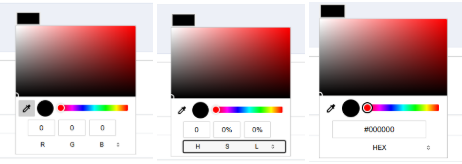
- To reorder sections, toggle the switch to move a section to the top of the page (sections appear at the bottom by default).
- Click Save Changes when finished.
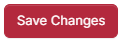
Default menu:

Alternate menu:
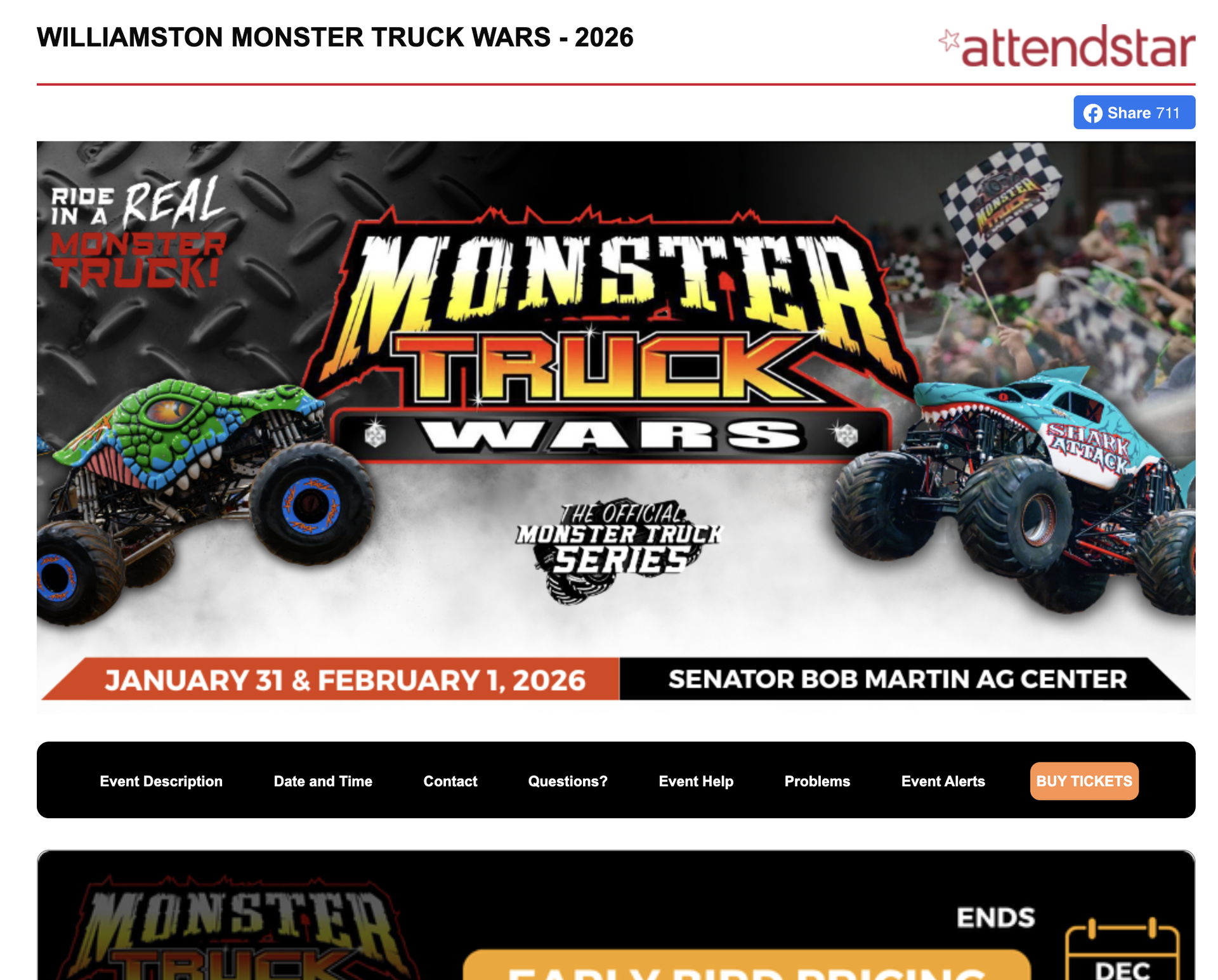
✅ PRO TIP
Take a minute to ensure your event date and location are included in your header banner. This small visual detail dramatically increases visitor confidence and conversion rates.
