How to Purchase Tickets
How Do I Purchase Tickets?
- To purchase tickets to the event you want to attend, use this link to find the event: Purchase My Tickets
- Search for the event using the event search bar at the top, and click "Search Events."
In the event's ticket sales page, click PLACE ORDER. Enter your email address in the AttendStar Guest Checkout pop-up. Select the number of tickets from the dropdown in the ticket type you want to order. Please review the Terms and Conditions of your tickets before purchasing.

- IF YOU HAVE A DISCOUNT CODE: Enter the discount code for the ticket in the "Enter Promo Code" box right beside the number of tickets selected. If the discount code is valid, it will automatically apply to the purchase total at the bottom.
When you are done selecting the ticket(s) you want to purchase, check the Terms and Conditions box. Click PLACE ORDER.
Confirm your order at the top of the page and then fill in the requested fields. Click SAVE AND PROCEED TO PAYMENT.
 Select the payment option you want to apply. Enter your payment information.
Select the payment option you want to apply. Enter your payment information.When you have finished filling out all of your information, including your payment information, click the PAY button ONCE!
 Once your transaction has processed, you will be taken to an order confirmation page. Your order has not successfully completed unless you arrive at the order confirmation page and see your Order Confirmation Number (#). Keep your Order Confirmation Number (#) in a safe place, in case you lose your tickets or need to retrieve them at a later date. You can download and print your tickets straight from the order confirmation page. To learn how to download your tickets, click this link: How Do I Access My Tickets
Once your transaction has processed, you will be taken to an order confirmation page. Your order has not successfully completed unless you arrive at the order confirmation page and see your Order Confirmation Number (#). Keep your Order Confirmation Number (#) in a safe place, in case you lose your tickets or need to retrieve them at a later date. You can download and print your tickets straight from the order confirmation page. To learn how to download your tickets, click this link: How Do I Access My Tickets Check your email for your tickets. Your tickets are automatically sent from tickets@attendstar.com to the email address you provided during the payment process. We recommend saving this email, in case you need to need to retrieve your tickets at a later date. You will need your Order Confirmation Number (#) to verify your account with Ticket Support. To learn how to download your tickets, go to How Do I Access My Tickets
Check your email for your tickets. Your tickets are automatically sent from tickets@attendstar.com to the email address you provided during the payment process. We recommend saving this email, in case you need to need to retrieve your tickets at a later date. You will need your Order Confirmation Number (#) to verify your account with Ticket Support. To learn how to download your tickets, go to How Do I Access My TicketsNeed your tickets resent to your email? Click this link: I Can't Find My Tickets
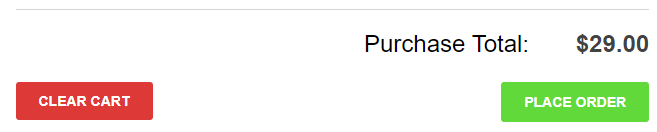

Ticket Buyer Hints:
- IF YOU HAVE A DISCOUNT CODE: Enter in the discount code for the ticket in the "Enter Promo Code" box right beside the number of tickets selected. If the discount code is valid, it will automatically apply to the purchase total at the bottom. Continue with Steps 5-10.
- It is very important that you use an active email address that you have access to when purchasing tickets. Your tickets are automatically sent from tickets@attendstar.com to the email address you provided during the payment process.
- Please review the Terms and Conditions of your tickets before purchasing.
- Your order has not successfully completed unless you arrive at the order confirmation page and see your Order Confirmation Number (#).
- Keep your Order Confirmation Number (#) in a safe place, in case you lose your tickets or need to retrieve them at a later date. You will need your Order Confirmation Number (#) to verify your account with Ticket Support.
Need More Help?
- Review the event's ticket sales page FAQs for event-related questions. AttendStar cannot answer event-related questions. You will need to contact the event for any questions regarding the event details or refunds.
- AttendStar Ticket Support is available 8AM - 8PM CST. Ticket Support can only help with ticket problems and ticket-related questions only. AttendStar does not issue refunds. Refunds are at the discretion of each event and are the responsibility of the event. Please review the Terms and Conditions of your tickets before purchasing.
- Need to call? Call the Contact the Event phone number on the event's ticket sales page.


 Select the payment option you want to apply. Enter your payment information.
Select the payment option you want to apply. Enter your payment information. Once your transaction has processed, you will be taken to an order confirmation page. Your order has not successfully completed unless you arrive at the order confirmation page and see your Order Confirmation Number (#). Keep your Order Confirmation Number (#) in a safe place, in case you lose your tickets or need to retrieve them at a later date. You can download and print your tickets straight from the order confirmation page.
Once your transaction has processed, you will be taken to an order confirmation page. Your order has not successfully completed unless you arrive at the order confirmation page and see your Order Confirmation Number (#). Keep your Order Confirmation Number (#) in a safe place, in case you lose your tickets or need to retrieve them at a later date. You can download and print your tickets straight from the order confirmation page.  Check
Check